

Changes with CabMaster Version 11 saw the inclusion of the 6th Face machining, and this will change how the information is handed to Panel Estimator.
Step 1 - Set Optimise flag
In CabMaster, you will need to make sure any relevant materials that will be processed by Panel Estimator have the 'Optimise' check box enabled in the Materials Manager as seen below.
Typically this would be the Panel and Door materials.
For more on Material Manager and Options, see the topic in CM-Cabinets Library User Guide
.
Step 2 - IsOptimised
In Panel Estimator you will need to turn on 'Only select if component "IsOptimised"', as shown.
This is located from the File menu > Import Setup, as shown.
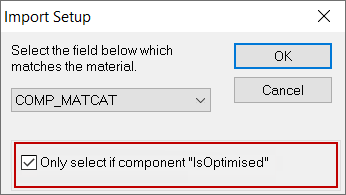
Bulk changes to Materials can be done using the Table Editor (discussed here) or Excel (see CabMaster Help topic).
With both methods you will need to locate the relevant table...
File Options
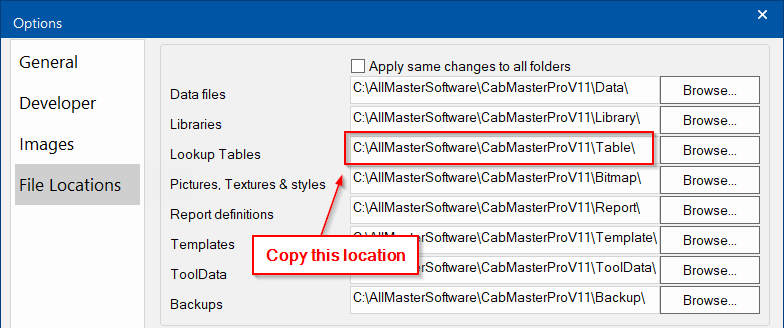
Paste into File Explorer to locate file
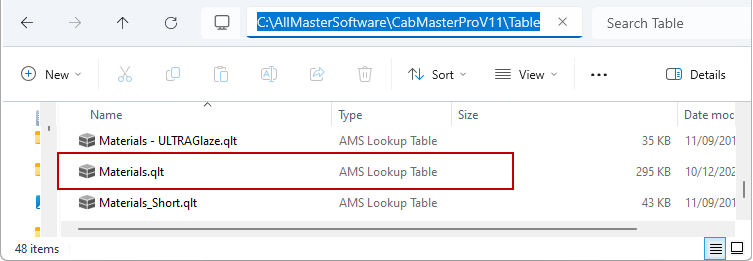
Using the Table Editor
Table Example
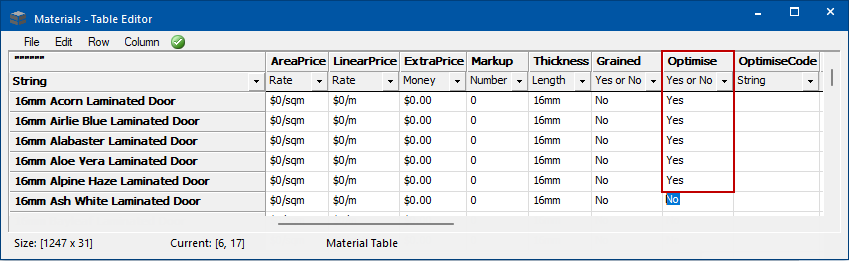
This button can be located on the Materials-Advanced > Managers page
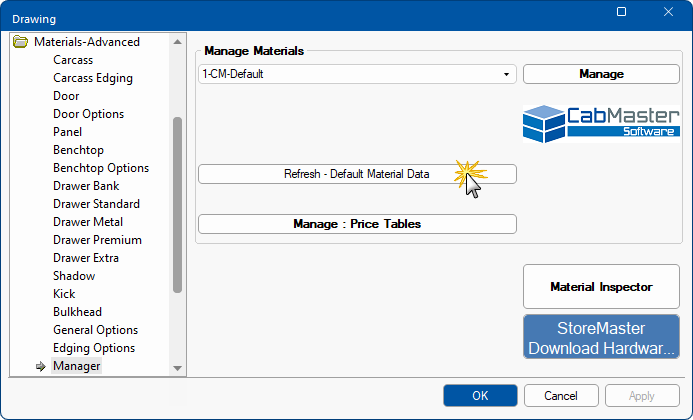
Machining Premium Customers using Panel Estimator
CabMaster by default, always outputs to Panel Estimator with Saw because design packages cannot switch between output methods with 'Saw' and 'Flatbed', so the Optimise works.
However, with Machining Premium you will need to change the appropriate parts to "Saw & Flatbed" on the Mach. General > Const page of the Catalog/Drawing Properties. This will ensure the parts are able to be optimised with Panel Estimator but also able to be exported to a Flatbed CNC.
Mach. General > Const page