Developer : Pricing Cabinet Properties
In This Topic
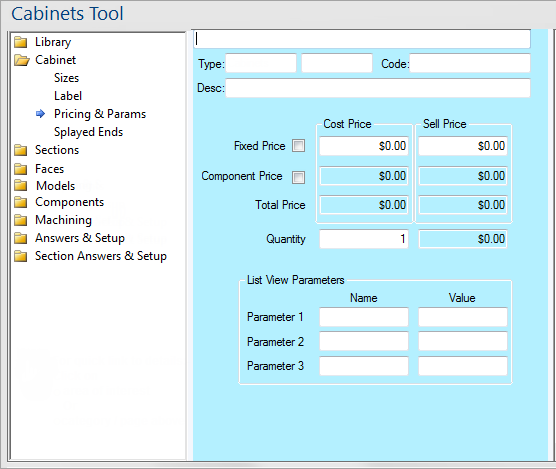
For quick links to more information, click on  the controls or another category/page.
the controls or another category/page.
To find out the property names for these controls, see the Pricing page under the Formula Reference.
The total price of a cabinet is calculated from two separate parts - the price of the components and a fixed overhead. You can turn off either option, for instance you might just used a flat fixed price for certain cabinets, or have other cabinets that are only worth as much as their components. Usually you would have the component prices plus some miscellaneous expenses. The total price simply adds up prices in each column where the corresponding box is ticked.
The cost price boxes include a fixed price and the component cost. The component cost is not editable because it is calculated automatically by adding up all the cost prices of the components in the cabinet. The fixed price is editable and can be used for any other non-material costs you need to add.
The sell price boxes are the same as the cost price ones except the component part is determined from the sell price of all the components. The fixed price can be used for different expenses than the fixed cost price, but it is usually just multiplied by a markup factor.
The number of cabinets required. The total sell price is multiplied by this value to determine the 'Final Price'. Also, componentry and machining for this cabinet is repeated for this quantity.
Three parameters are provided for general middleware use. Both the name and the value are general variables that can be set with or without formula control. The parameter values are displayed in List View, and if there is a parameter name, that precedes it in the display. For example...
- if the name for parameter 1 is "#Doors" and the value field contains 2 then in list view, parameter 1 would be displayed as #Doors:2.
- When you edit in-place in the list view, only the value is edited. So if you press F2 or click the mouse a second time to start an in-place edit, the value will be displayed in an edit box (2 in this case).
- When you change the value to 3 and exit (e.g. by tabbing out of the field), the display of the parameter will revert to name:value, in this case #Doors:3.
- If the name is empty, then the colon ( : ) is also suppressed and just the value is shown.


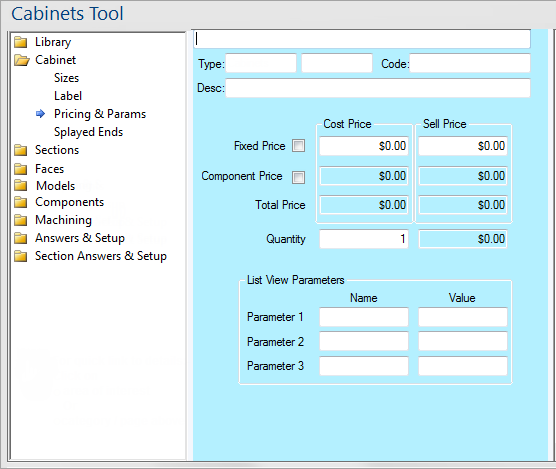
 the controls or another category/page.
the controls or another category/page.