

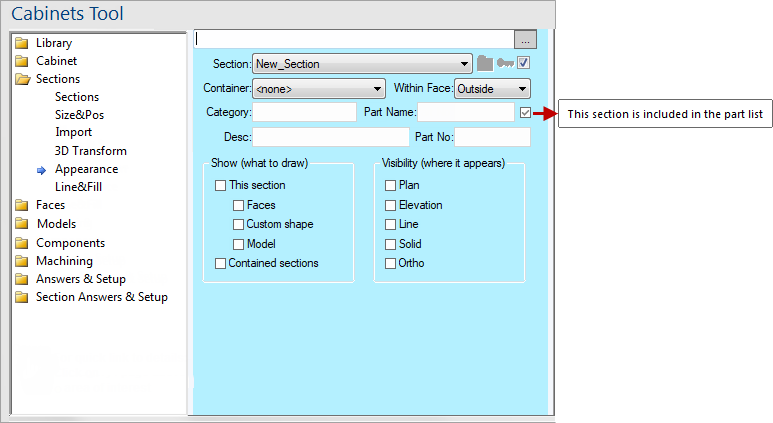
For quick links to more information, click on  the controls or another category/page.
the controls or another category/page.
To find out the property names for these controls, see the Sections > Appearance page under the Formula Reference.
Select a cabinet Section from the drop list, then mark or clear each checkbox as required. The boxes that are checked indicate that the section will be shown in that drawing type.
The Show Section and Show Content flags allows you to display or hide either a section or any sections inside it. See Faces page for examples.
The Show Content checkbox is useful because you can hide unnecessary detail on a plan drawing by turning off the content of the main cabinet sections.
Show Section is usually used for hiding sections which are not actually part of the cabinet but are used as containers for sizing or importing other sections. In fact if you try to display a non-panelled container as well as the sections inside it you will receive a warning message: "Solid visible section has subsections". If you ever see, this either hide the section or its contents by unticking one of these two flags.
It is possible to make each individual section of a cabinet visible or invisible depending on the current view (e.g. plan or 3D). For example, you can make shelves and other internal components invisible in a 3D drawing to speed up rendering. You can hide other sections in the plan view to reduce clutter, and so on.
These options offer better control over the display of a section than the Show Section flag, as you can turn it on or off in each view mode.
You can choose to hide or show a section in ...