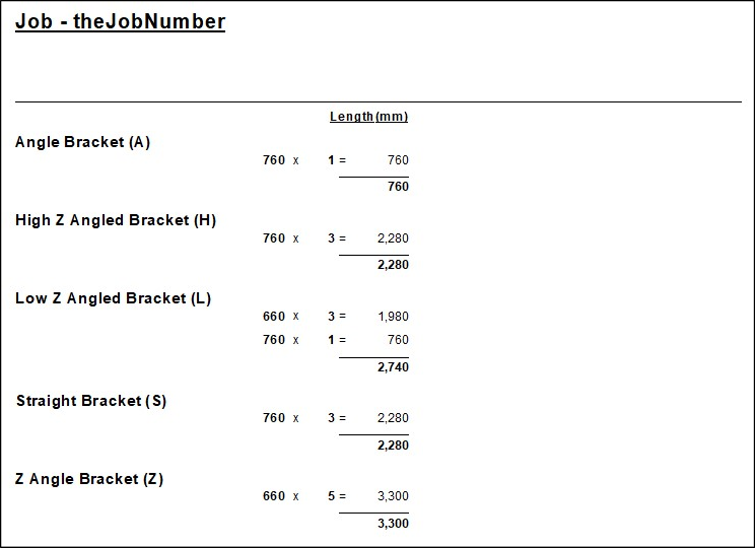Z brackets are a popular method of securing panels to each other and the surface they cover. Several types of bracket can be used on any one job and are selected depending on the position of the panel and the bracket selected for an adjoining panel.
The brackets extend along the length of the panel and usually end shorter than its length. Their offsets from either end depend on shape and flap configuration.
The Setup > Z Brackets page in the Drawing Properties [F4] is where the user needs to select both the bracket type and its offsets for each flap, so that the application knows which bracket needs to be used where.
 click on the area of interest on image below.
click on the area of interest on image below. Whether or not to report the brackets. If turned ON, the following options determine what you want the report to include.
Price - Tick to include the cost or pricing on the report.
Shape/Bracket - use the radio buttons to group the report by either Shapes or Brackets.
Detailed - Tick to include details down to each flap.
Picture - Tick to include a picture of the shape (when grouped by Shape).
Enter the details for each bracket used...
Name - of bracket.
Code - code of bracket (this will be used to populate the shapes Type drop list).
Cost - cost of bracket before markup.
Offset defaults for drop list selection on shapes (used to populate the shapes Offset drop list).
Z Bracket Code on Flaps - Tick to output the code on the flap (to be engraved/written)
Layer - DXF layer name e.g. TextZB
Colour - DXF colour of label on flaps. 0-8 can be selected from the drop list. (i.e. 5 = Blue)
Offset X - Positioning offset along the flap from its centre.
Size - Label text size.
Include Length - Include the length as well as the code on the flap.
Suppress on Small Flap - Suppress the label if the flap is deemed too small to receive it correctly
The Setup > Machining page is a repeat of the machining options on the Setup > Z Brackets page discussed above.
Setup > Machining page
The Setup > Report page is a repeat of the report options on the Setup > Z Brackets page discussed above.
Setup > Report page
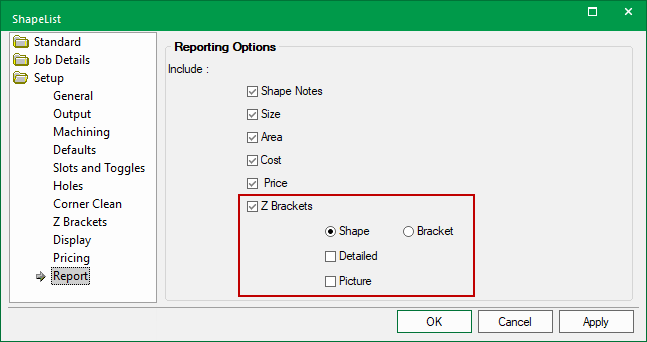
The Setup > Pricing page is a repeat of the report options on the Setup > Z Brackets page discussed above.
Setup > Pricing page
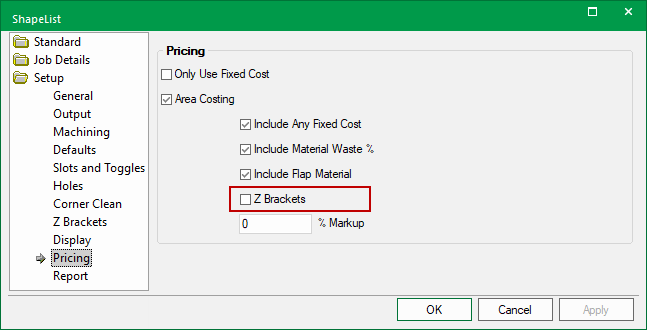
Each shape has Z Brackets Properties that can be accessed either from the Z Brackets page (standard shapes) or from the Sections page (multi shapes).
If flaps are enabled (in this example, on the Flaps page) the options will be made available on the Shape > Z Brackets page, as shown.
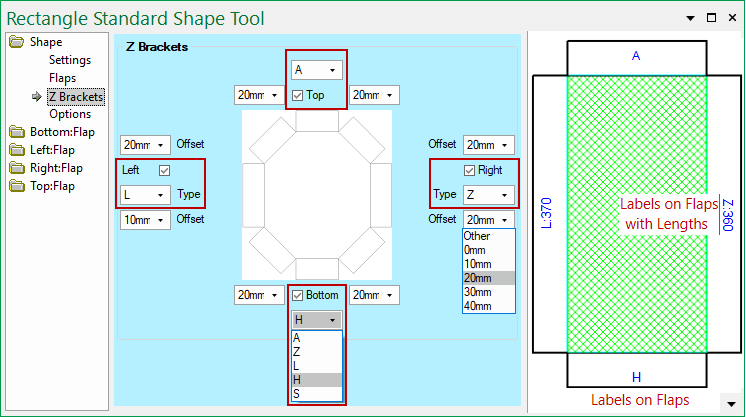
Brackets are only present when the flap is present i.e. must be enabled on the Flaps page - Click to view Flaps page
If the shape has multiple sections then options are located on the Shape > Sections page by clicking on the Z Brackets button, as shown.
Rectangle (Multi)
The Rectangle (multi) has to have settings per 'Section' as each section (qty specified on the Settings page) can have its own set of flaps.
First, click on the Flaps button (per section) and enable applicable flaps (click on image).
Then click on the Z Brackets button and apply options as required.
The Drawing Properties options are applied to the following shape (see preview pane) i.e.
ShapeList Machining options
The Offset measurements in the drop list selection is determined by what was set in the Drawing Properties. However, you can override by selecting 'Other' which will allow you to type in your desired offset.
ShapeList Default Offsets
The Type drop list selection is based on the Code designated in the Drawing Properties and the code is output if the 'Include' check box is ticked (Top/Bottom, Left/Right).
ShapeList Type Codes
The length of the Brackets is calculated as the length of the side minus the two offsets (regardless of any angle or cutout on the flap itself).
In the above example...
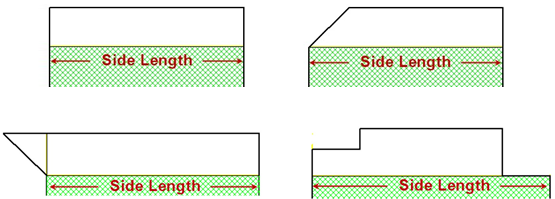
The Job Details report contains an optional section for the Z Bracket details. Whether this appears and whether it includes cost and pricing details is dependent on the job options detailed above.
Lengths - Z Bracket lengths do not account for any wastage.
Cost and Sell - are extended prices (taking the quantity into account).
Sell Price - Calculated from the Cost and the Job’s pricing markup.
The following are sample reports with different options selected.
Report by bracket with pricing and NO details.
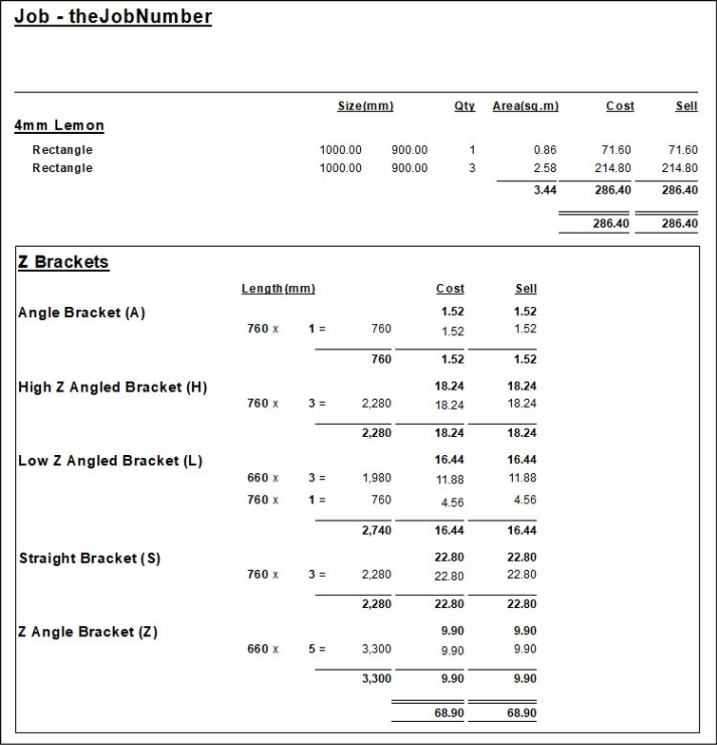
Report by bracket with pricing and details
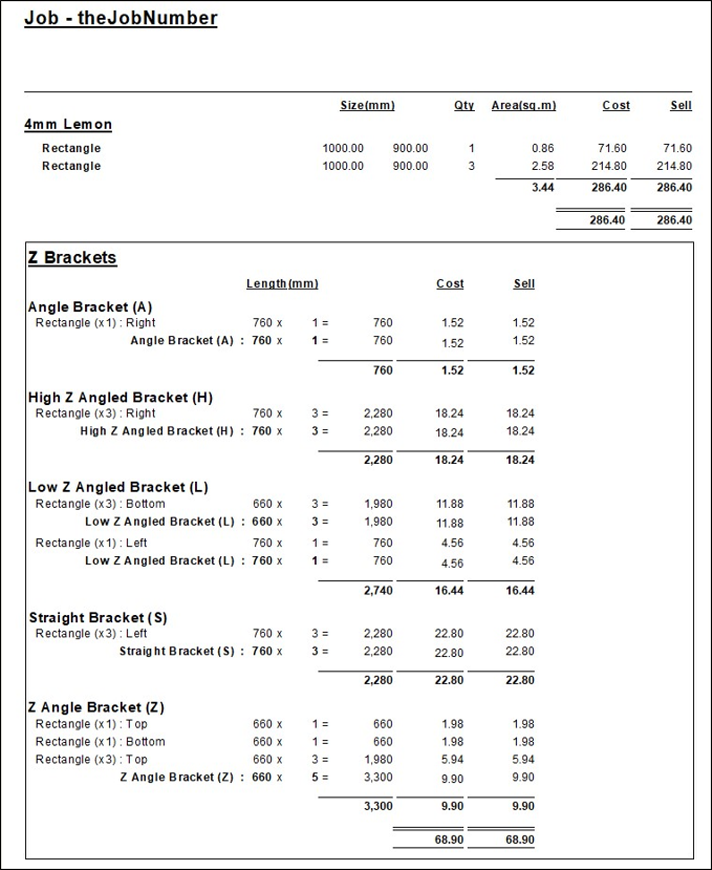
Report by shape with pricing, pictures and NO details
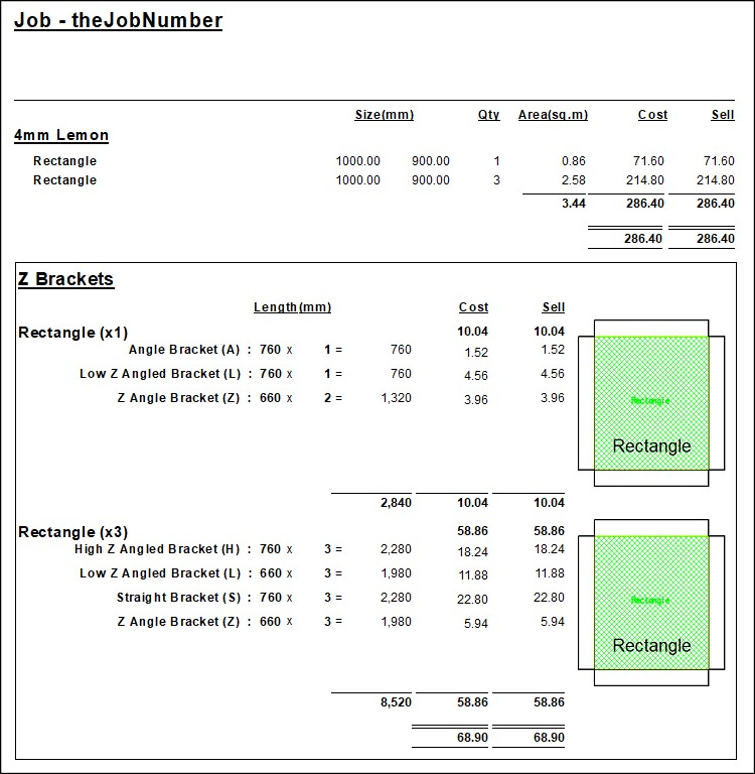
Report by shape with pricing, pictures and details
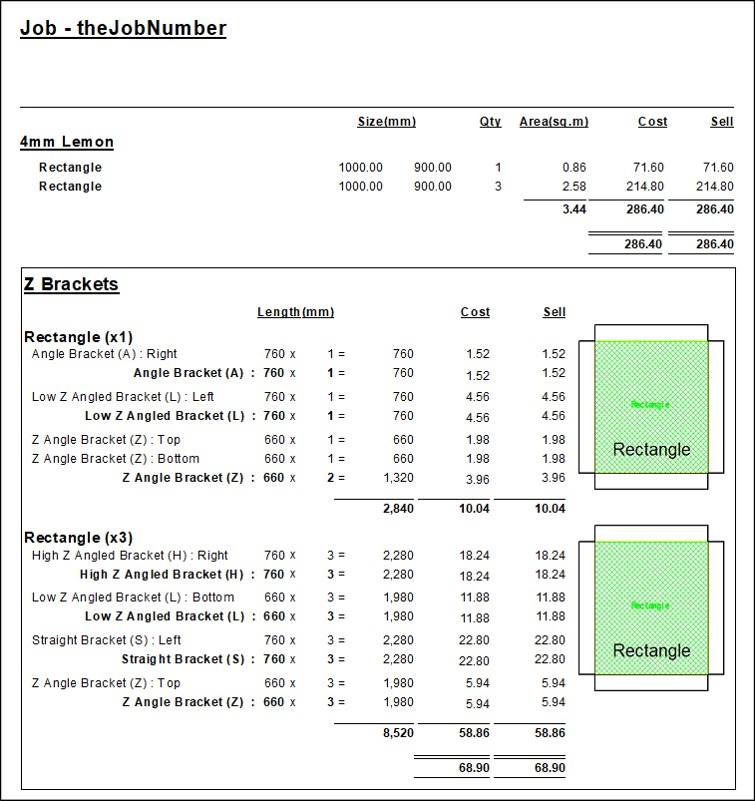
The report is similar to the Z Bracket section of the Job Details report.
Whether this includes cost and pricing details is dependent on the job options detailed above. However, it will always produce a result regardless of the Z-Bracket ‘Report’ selected.
Lengths - Z Bracket lengths do not account for any wastage.
Cost and Sell - are extended prices (taking the quantity into account).
Sell Price - Calculated from the Cost and the Job’s pricing markup.
Report by bracket with NO pricing and NO details