

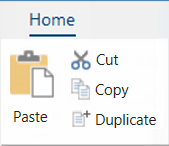 |
Once you Select an object, you can Cut, Copy, or Delete it using the above commands or the right click menu. Copying will place a copy of the selected object on the Windows clipboard, while cutting will remove the object from the drawing and place it on the clipboard. You can Paste from the clipboard back into the drawing or another application.
See also topic on Multi Copy.

Keyboard Shortcut: Ctrl+X
Removes the currently selected object(s) from the drawing and places them on the clipboard, replacing any previous clipboard contents. This allows you to place the objects into other drawings. Cut has the same effect as using the copy command and then deleting the objects. The command is unavailable if there is nothing currently selected.


Keyboard Shortcut: Ctrl+D
Creates an exact copy of any object and places it on the drawing. This is similar to using cut and paste, except that it is slightly faster and does not involve using the clipboard.

Keyboard Shortcut: Ctrl+V
Inserts a copy of the clipboard contents onto the drawing page. Not only can you paste cabinets obtained with cut and copy, but other data such as bitmap images and even documents.
Pasting does not affect or delete the contents of the clipboard (allowing you to paste the same object multiple times), and is disabled if the clipboard is empty.