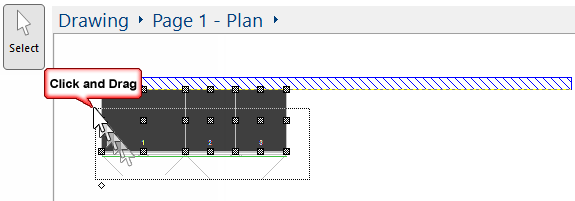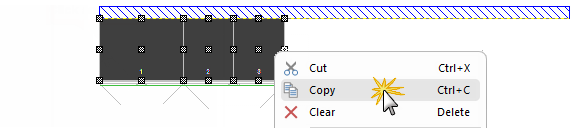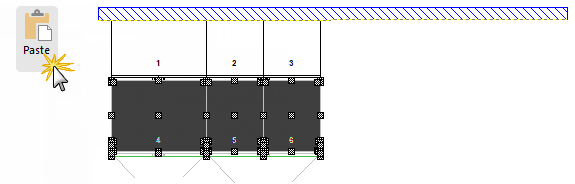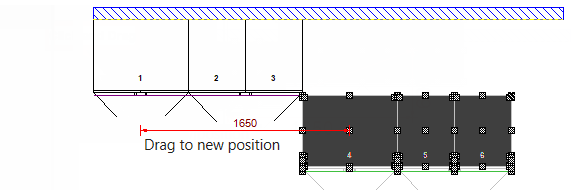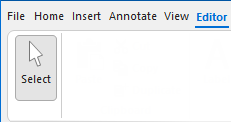
The Select command button is available on most ribbon tabs.
The exception is when in Machine View i.e. Machining Current and Machining Combined.
When 'Select' is turned ON, it changes to the Select tool, which allows you to highlight objects by...
Any objects inside or touching the box will become selected.
The Select Into Tool option is accessed via an Item Menu and is used when you have formatted a cabinet in the drawing and want to place another cabinet with the same characteristics. If you have placed other cabinets in between the customisation of a cabinet, the changes will be lost.
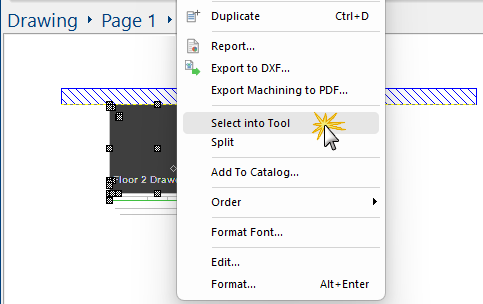
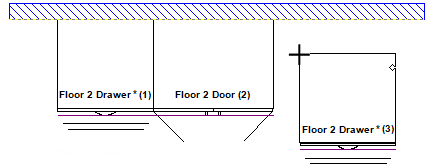
You can also use the Keyboard Shortcut Ctrl+D to create a Duplicate of the selected item.
The new copy will usually be in exactly the same position as the original, so you may have to move one to see both copies.
There is the ability to select one or more (multiple) cabinets/items at the same time.
This method can be used to select and move cabinets/items or machining e.g. drill holes. This works in both Plan and in 3D View (hold down Ctrl to select).
You also use in conjunction with the copy/paste commands to enable faster reproduction of previously drawn cabinets and items, as discussed here to illustrate the Multi Select feature.