In This Topic
You can customise cabinets/items (including drawing tools) after or before placement. The actual property sheets discussed here are almost identical, except that...
- before placement, the title bar includes the word Tool for properties;
- the background colour of the properties sheet;
- the cabinet information button
 for a Cabinet Tool does not have an ID number (e.g. Dor_0), as this doesn't get incremented until you place it onto the drawing.
for a Cabinet Tool does not have an ID number (e.g. Dor_0), as this doesn't get incremented until you place it onto the drawing.
It is recommended, that if you are editing a cabinet's overall dimension, do this before placement. Otherwise it is a matter of personal choice.
The Format property sheet has a light grey background and shows the properties for a placed cabinet/item.
Select the cabinet/item on the Drawing (or List) by...
- double clicking on the placed cabinet/item;
or
- right click for menu selection, as shown.
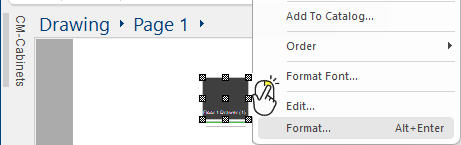
This also works on placed objects such as
3D Models, Walls, Capping etc. The menu option description will be displayed as 'Format...' or as applicable to selected item.
The Format Tool property sheet has a blue background and shows the properties of the cabinet you are about to add to a drawing or to a list.
This is called a
Drawing Tool which are just like a staging areas where items are prepared for addition to a drawing or list. When you select a cabinet from a library,
all the data for that cabinet/item is placed into the Cabinet Tool. Then, provided the Cabinet Tool is active (command button depressed) when you click on the drawing (
or list), the cabinet described by the current Cabinet Tool data is inserted at the point on the drawing where you have clicked (or in the list).
Select the cabinet/item using any of the Cabinet Filters and then...
- click on the Cabinet Tool command button (as shown);
or
- use the right click menu (click on image to view)
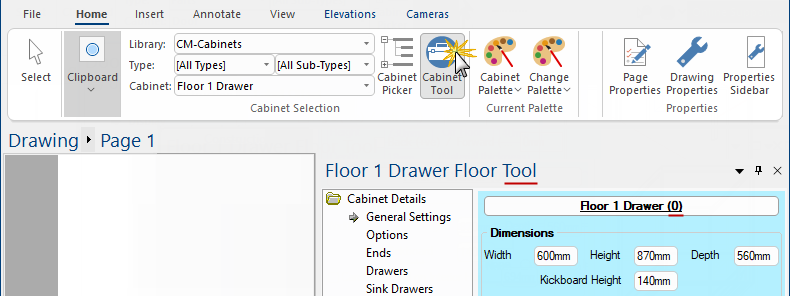
Click to view right click menu
See Also


 for a Cabinet Tool does not have an ID number (e.g. Dor_0), as this doesn't get incremented until you place it onto the drawing.
for a Cabinet Tool does not have an ID number (e.g. Dor_0), as this doesn't get incremented until you place it onto the drawing.  for a Cabinet Tool does not have an ID number i.e. Floor 1 Drawer (0)
for a Cabinet Tool does not have an ID number i.e. Floor 1 Drawer (0)