

Most objects in CabMaster Software™ applications can have the colour of their lines, background or fill changed, which is done using the standard Color Selection dialog, for example dimensions etc. This dialog allows you to select a pre-defined colour by clicking the colour that you would like to use.
If the desired colour is not one of the 48 presets, you can create your own by clicking the Define Custom Colors button. Doing this extends the dialog to show more options (click on above image to view).
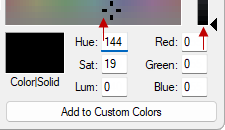

When the colour looks right, save it for future use by clicking the Add to Custom Colors button. This will add it to one of the 16 custom colour boxes at the bottom left, which can be used just like one of the preset colours.
These custom colours will be saved when you quit your CabMaster Software™ application and can therefore be used in any other drawings (but not in other applications which use this dialog).
To edit an existing custom colour, select it first and then adjust in the same manner as defining colours discussed above.