In This Topic
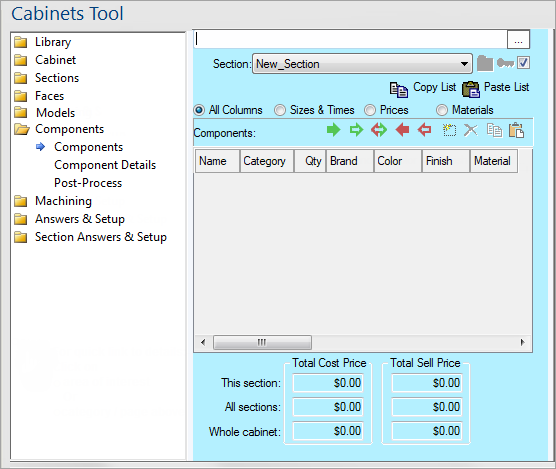
For quick links to more information, click on  the controls or another category/page.
the controls or another category/page.
To find out the property names for these controls, see the Components page under the Formula Reference.
These four options are used to control which columns you wish to see in the Component List. The "All Columns" option displays all component details, and the other options show a different subset of the available information.
Changing this option does not affect the components at all, it is just used to filter the list so it only shows the information you are interested in.
These controls are used to copy an entire set of components to another section. The Copy button remembers the currently displayed list of components ready for later use. Note that this feature uses an internal clipboard which does not affect the contents of the normal Windows clipboard.
The Paste button is used to place a set of components copied from one section (using Copy) into another section. The two sections can be in different cabinets and even different drawings, as long as both drawings were opened in the same instance of . Note that pasting a list of components will overwrite all existing components without warning. If you wish to add components to an existing set, copy and paste them individually using the
Component Tools.
This is the main feature of the Components page and contains the names and details of all the components in the current section. You can determine which details are displayed by using the
Select View controls. The list can also be sorted by any column by clicking on the appropriate column header, or clicking twice to sort it in descending order. Double-clicking or right-clicking an item in the list jumps to the
Component Details page for that component.
The only columns in the list which are not directly from the Component Details page are the extended price fields. The two extended prices (cost and sell) are calculated by taking the Cost and Sell values and multiplying them by Qty (quantity) to give the total price for that type of component.
From left to right, these buttons Copy, Paste, Add and Delete a component from the list. The Copy and Paste buttons work similar to the other
Copy and Paste controls, but only copy the selected component instead of the whole list. Pasting a component will add it to the list instead of replacing the list. Clicking Add will insert a new blank component and Delete will remove the selected component without confirmation.
This section of the Components page gives a summary of the total component and overall prices of the cabinet. The "All Sections" and "Whole Cabinet" prices are the same as those given on the
Pricing page, and the "This Section" prices are the same as those in the extended pricing fields of the component list.


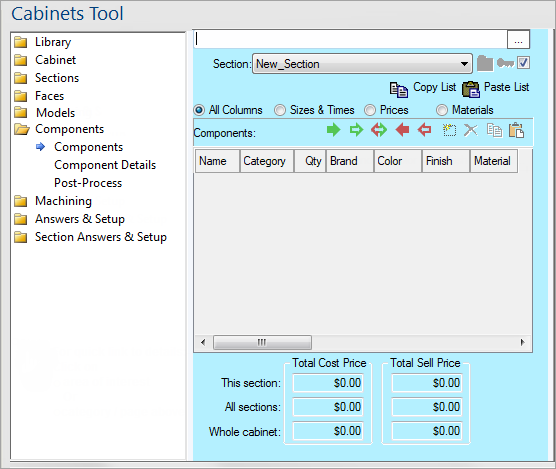
 the controls or another category/page.
the controls or another category/page.