Developer : Component Details
In This Topic
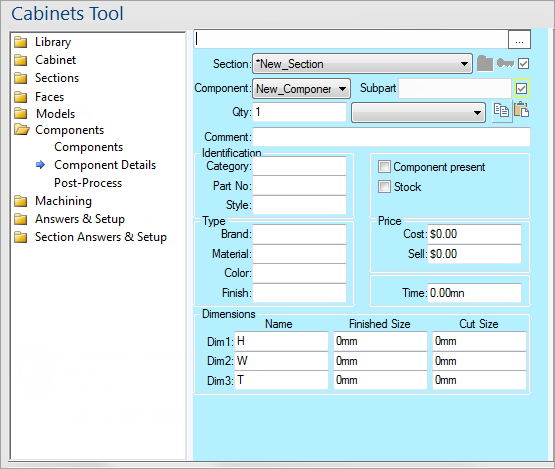
For quick links to more information, click on  the controls or another category/page.
the controls or another category/page.
To find out the property names for these controls, see the Component Details page under the Formula Reference.
The component list is used to select which component of the current section you want to work on. It contains the same components as the list on the
Components page, which can also be used to change the current component.
Each component in a drawing can have an associated Plugin, which is an external control that integrates with the interface and that the user can interact with. Listed here are all the available component plug-ins installed on your system. Select a plug-in from the list to load it, and see the documentation that came with each individual plug-in for information on how to use it. See also
Creating a Plugin tutorial.
These are the same as the Copy and Paste
Component Tools on the Components page. They are used to duplicate a component and its details into another component which could be in a different section.
This is how many of this type of component to include in the section. It is used to calculate extended pricing for a component (price times quantity) and it also important to other applications like and QJM (Job Management).
The Comment box can be used to contain any additional information about a component which does not fit into any of the provided fields. It is not directly used by but is passed straight through to other applications and reports.
The Cost and Sell prices of a component are used to determine the total cost of a section and ultimately the overall cost of a cabinet (see the
Pricing page). Entering accurate prices at the component level is probably much easier and efficient than trying to calculate a complex fixed price for the whole section or cabinet. The Sell price is typically just equal to the Cost price multiplied by a fixed markup factor.
This is the time it takes to process the component in minutes. It is used by the Job Management application (QJM) for scheduling jobs, but can also be accessed by reports.
The Category, Part No, and Style fields are not used directly by so you can use them to hold any appropriate information that you like. They get passed through to reports and external applications like QPop, etc.
The Type fields are similar to the Identification fields above, in that they are used to hold relevant information for reporting but are not directly used by . The only exception to this the Material field, which is used by
Panel Estimator and
Optimisation Link for selecting types of components, where it may be known as "COMP_MATCAT".
These are the three dimensions of the component for reporting purposes. They are also passed through to programs like the Panel Estimator, which uses them instead of the sizes of actual sections. Since a component is frequently the same size as the section (e.g. a "Board" component in a panel section) the dimensions can be controlled by formulas such as
ActualWidth,
ActualDepth and so on - see the bottom of the
Section Size and Pos page.
Notice that the dimension names themselves are not fixed but can be typed in. This is so you can give each dimension any name you want, like "Height/Width/Depth", "H/W/D", "Width/Height/Thickness", etc. The default values for these names depend on the "First dimension is height" flag (under Length Units heading) on the
File Options dialog.
Whether the component is actually present or not, used to turn off components using formulas.
Not directly used by , but typically used to indicate whether a component is a stock item based on the dimensions of the component. This might be then used to determine whether the component is sent to the optimiser or to the Machine Center.


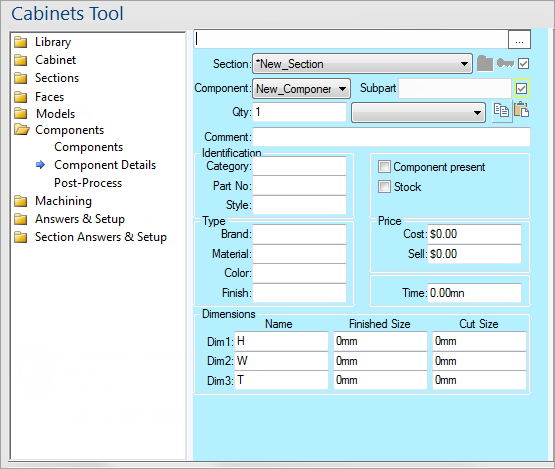
 the controls or another category/page.
the controls or another category/page.