

When sending out a job from any CabMaster Machining Software product, sometimes parts of the machining will not appear after we have nested the job.
Example of Missing Layer
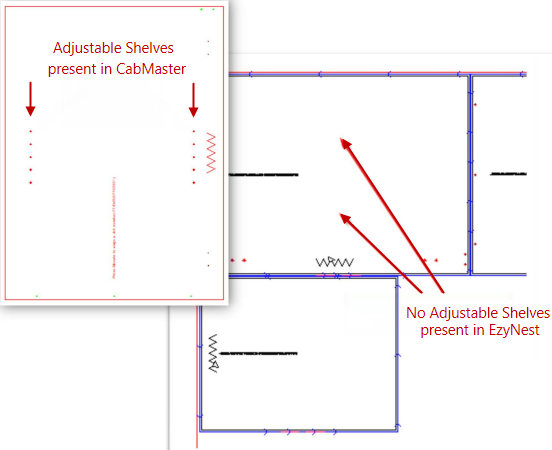
This can happen because EzyNest has not been instructed what to do with the layer name, and if it does not appear in the list, it will not draw the layer, or toolpath the layer.
In EzyNest, open the ATP  and ...
and ...
After finding the missing layers, apply an appropriate strategy to the layers.
 Watch the Video below and see notes on Design Depth.
Watch the Video below and see notes on Design Depth. After these changes have been made, you can press the 'Save ATP file' button to make your changes permanent.
This video discusses how to use Layer Names in EzyNest. (Note older versions of CabMaster and EzyNest used but principles are still relevant). [1:55mins]
This video discusses how to set up the ATP Design Depth in EzyNest. (Note older versions of CabMaster and EzyNest used but principles are still relevant). [2.43mins]