In This Topic
This dialog appears when you go to print a drawing from the File menu i.e. File > Print > Print.
To locate information

click on the area of interest on image above.
Lists all the printers that have been set up on your system. Select the one you wish to print this job on. To add a new printer, open your Printers folder (available from the Start menu under Settings, or from within My Computer) and click "Add New Printer". See your Windows documentation for more help on this.
Opens a dialog box which allows you to control settings about the selected printer. This is specific to the type of printer, so cannot be covered here. Typical options include print quality, duplex printing, and information about the printer (amount of RAM, etc). Refer to any documentation that came with your printer or that is available from the manufacturer's website.
Displays more information about the selected printer:
- Status: Indicates if the printer is the default, and whether it is idle, printing, spooling or turned off.
- Location: The network location for remote printers, or the port for local printers.
- Comment: A user-specified comment for the printer. For example, the physical location of a network printer.
This will output (or "spool") the print job to a file on your hard drive instead of sending it to the actual printer. When you click OK you will be prompted to create a PRN file, which is raw output that can be written directly to a printer later.
Specifies which pages in the drawing you wish to print:
- All: Print the entire document (all pages with something on them)
- Pages: Print a range of pages set using the From (first page number) and To (last page number) boxes
- Selection: This option does not currently apply to
Set how many copies of the document to print.
Video
This video shows you how to select a printing page range. (1:02 mins)
See Also


 Watch the Video on how to select a printing page range.
Watch the Video on how to select a printing page range. 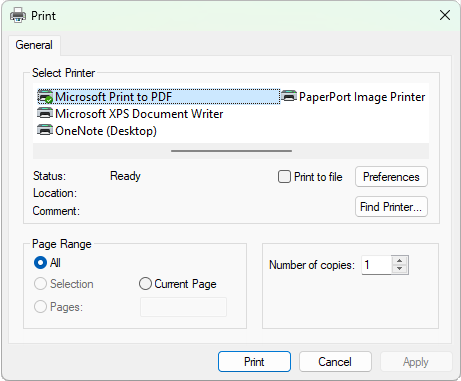
 click on the area of interest on image above.
click on the area of interest on image above.