

Available from the File menu > Options or use Keyboard Shortcut F10.
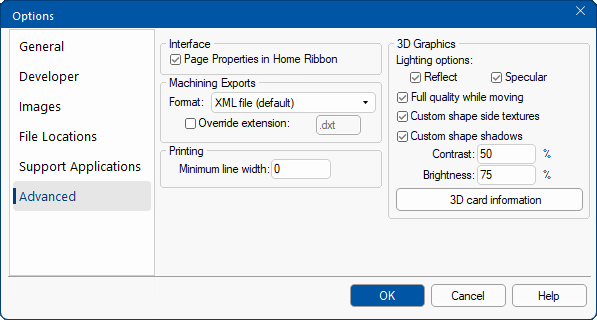 |
Page Properties in Home Ribbon check box is by default turned off on the Home tab, as shown.
Batches of files are generally prepared directly from CabMasterPro which includes nesting, applying tooling and preparing CNC files for the machine.
A collection of machining files will be created typically in DXF format (depending on the machining configuration) - the file extension of these file are by default .DXT (used to prepare your job for the CNC machine).
This feature describes the font being used to engrave text on a part and outputs the font on a part as a single line for use on a CNC with a pen or engraving on and the final product.
Example
Most fonts will produce patterns that require a lot of tool activity to produce, as they have a width to each character.
the checkbox is unticked by default, for CabMasterPro, which means that...
- The text is sent straight to the DXF for the part as a text string.
- This is much more compact, and is typically used when the text for each part is handled by a CNC labelling device.
- In this case, there is no need to vectorise the individual text characters.
This feature can be used with any of the CabMaster Software™ products.
if the checkbox is ticked, then a simplex "Hershey" font vectorising each character generates.
Example :
You will also need the Legacy setting for DXF Import Option, to correctly import DXF's.
To do this, ensure that the ATP Preferences in EzyNest is set correctly
Minimum line width controls the thickness of the lines on your drawings when printing.
Sometimes the drawing lines can be too fine and difficult to see when printed. To make printed lines darker/thicker, increase the value until satisfied with your test print. The increase in the line thickness will make for easier reading.
The value set will be the minimum # of pixels that any line will be drawn when printed from your CabMaster Software™ application. This applies to all lines being drawn on the printed page, irrespective of whether they are section outlines, dimensions etc.
To make on screen outlines of cabinets display thicker, use the Outline option on the Display > Colour page
of the Drawing Properties.
Display > Colour screen outline option
Click on this button to get information concerning your currently installed 3D Hardware Accelerator.
You must change to 3D view at least once to see this information.
Example
Description includes OpenGL shader version (GLSL) details.
