

The machining data can be output from CabMasterPro in a DXF format. In addition further information is provided specifically for use by EzyNest/EnRoute to allow the cabinets to have the correct tooling applied, be nested, output to the flatbed for routing and have labels produced - see CNC Config.
A collection of machining files will be created typically in DXF format (depending on the machining configuration) - the file extension of these file are by default .DXT (used to prepare your job for the CNC machine). However, an override is available on the File > Options [F10] > Advanced page.
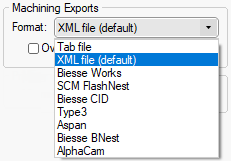
Before outputting the data from CabMasterPro make sure that you have allocated a Job Number and save (File > Save As) with a descriptive drawing name.
Allocate a Job Number
In the Drawing Properties [F4] on the Job Setup > Job Number page, press the 'Allocate' button to assign a Job Number.
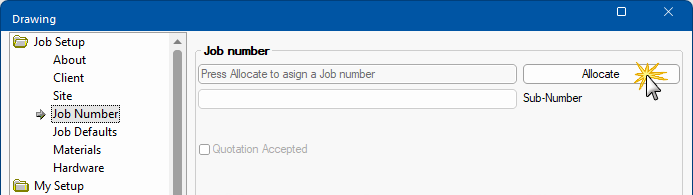
To output this data, create the DXT and DXF files to be sent to EzyNest by ...
The data is output to the chosen location.
A message, as per the following example, will appear telling you...
In the example above, you can see that 8 DXFs have been sent to C:\machining\Lesson 10\16mm Carcass White\Lesson 10.dxt.
From that information we can determine that it is in a folder in the C Drive as illustrated.