

You can specify colours in formulas in CabMasterPro. There are several ways.
Here are some examples to try this:-
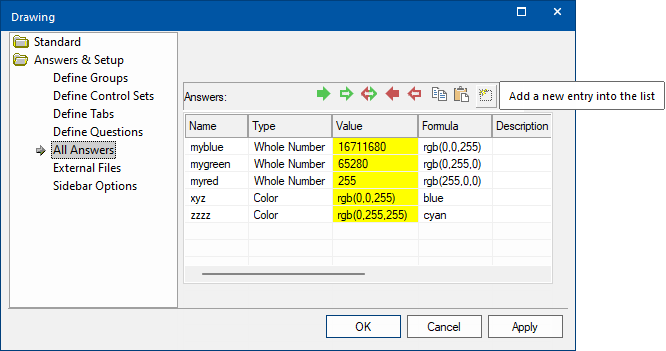
The built-in constants return a Color type and the rgb(...) function returns an Int

Pure red is rgb(255,0,0). Try calculating the formula above with r=255, g=0, b=0 and you will see it is just 255 + 0 + 0 = 255, as per the value of the variable myred.
Similarly, myblue, which is rgb(0,0,255) can be calculated giving 256*256*255 which is 16711680.
To see exactly what the other predefined colour constants evaluate to, you can just type them in. For example CYAN (which is green plus blue) is given by 0 + 256 * (255 + 256 * 255) which is 16776960 as per the example.
CYAN example
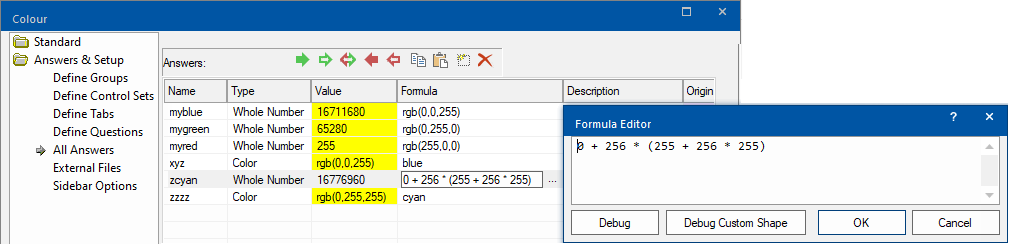
Whenever CabMasterPro expects a colour for a formula, you can use a whole number variable or expression and follow these rules. This way, you can build your own rainbows if you like, or have quite complex colourings generated automatically.
Here is a little brain teaser example for advanced users. It just illustrates how formulas can be built up to do things like colour coding sections.
Download the data file colour.qid and load the drawing into CabMasterPro. This is a fairly simple drawing, there is a single cabinet with 11 sections called box00, box01, box02, ...., box10.
The cabinet has the property n, set to 10. There is a formula which picks up the last number from the section name (Using the built in variable #) and uses that to generate an RGB colour which has R varying from zero to 255 in 10 steps, while G varies from 255 back to zero in those ten steps. The blue component is added in from the friendly page question.