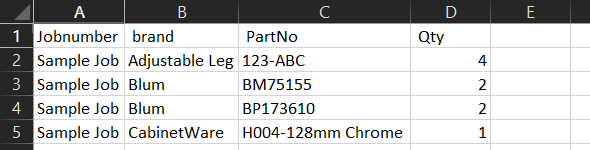Jobman is an external software company that Manages and Tracks workflow [ https://jobman.com.au/ ]
Customers can export their cabinets and/or hardware from CabMaster Software™ software to populate the Jobman database.
You can run a report on all the cabinets in the library from the My Extensions category of the Catalog Properties accessed in the Library Catalog Manager.
Example
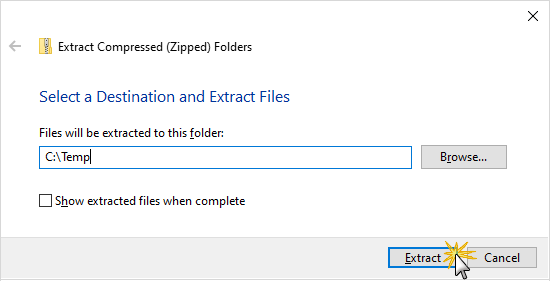
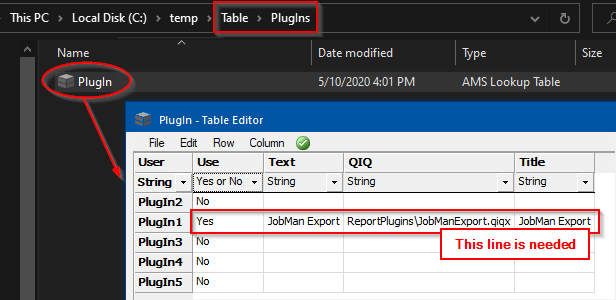 The QIQ column refers to the location of a CabMaster pop up page (qiqx file) which is run when the button on the My Extensions > Plug-Ins page of the Drawing Properties is clicked - See Running JobMan Reports. This file is located relative to <your CabMaster folder>\Library\ folder.
The QIQ column refers to the location of a CabMaster pop up page (qiqx file) which is run when the button on the My Extensions > Plug-Ins page of the Drawing Properties is clicked - See Running JobMan Reports. This file is located relative to <your CabMaster folder>\Library\ folder.
To open the PlugIn Table Editor, simply double click on the QLT file.
- if you experience problems opening, see topic Open Table Editor as Default.
To copy the row from <your temp folder>\Table\Plugins\PlugIn.qlt
- select the row by clicking on the title "PlugIn1"
- then from the Edit menu, select Copy (see image below)
To paste the row into <your CabMaster folder>\Table\Plugins\PlugIn.qlt
- select the row you want to paste into (an empty row, as shown, or overwrite used one)
- then from the Edit menu, select Paste
Restart CabMasterPro and go to the My Extensions > Plug-Ins page of the Drawing Properties.
My Extensions > Plug-Ins page
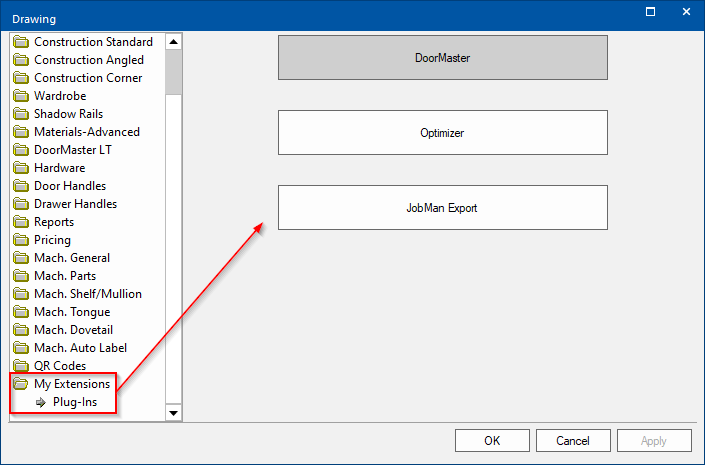
When you are setting up your Hardware items, you will want to provide a Brand and Part Number to each item you are going to use, as the report will use that detail.
Example
On the Hardware > Managers page of the Drawing Properties, click on the Hardware Form button, as shown.
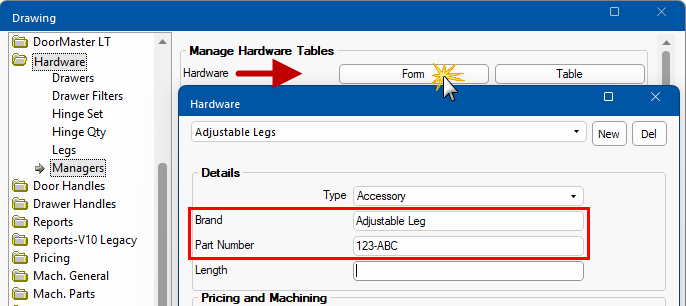
The report result will look similar to the following.