

Available from the File menu > Options or use Keyboard Shortcut F10 or the Start Up dialog (Advanced button).
The File Locations dialog is used to tell your CabMaster Software™ application where it can find the various components it requires which, for normal usage, need not be modified.
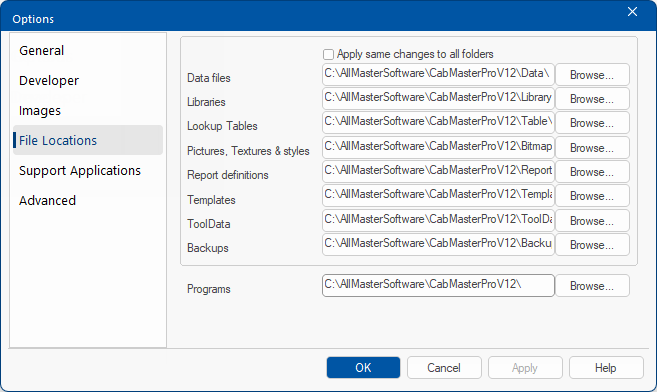 |
To change a path, either type in the new location manually or use the Browse button next to the appropriate text box.
Apply same changes to all folders
If checked, your CabMaster Software™ application will try to intelligently update all the other program locations when a change is made. It attempts to modify the other paths so that they stay in the same relative location to each other. This is handy when, for example, the entire CabMasterPro folder and subfolders have moved i.e. simply check the box and change the Programs location.
Each text box contains a full path (Location) to a part of the CabMasterPro package, as shown in the above example.
Related files have different extensions pertaining to their File Type.
| Name | Default Location | File Types |
|---|---|---|
| Data Files | CabMasterPro\Data | QID (saved drawings) |
| Libraries, Catalogs, Images | CabMasterPro\Library | QIL, QIM, QIZ |
| Lookup Tables | CabMasterPro\Table | QLT |
| Pictures, Textures & Style | CabMasterPro\Bitmap | BMP, GIF, JPG etc |
| Report Definitions | CabMasterPro\Report | RPT |
| Templates | CabMasterPro\Template | QIT |
| ToolData | CabMasterPro\ToolData | QTD |
| Backups | CabMasterPro\Backup | TMP (autosaved drawings) |
| Programs (see Tip above) | CabMasterPro | EXE, QTD, DLLs |