In This Topic
For quick links to more information, click on  the options or another page.
the options or another page.
This drawing tool is located on the Annotate tab and can be customised with the right click Format... option.
This tool lets you insert an arc (partial circle and also call the polyarc) into a drawing using 3 points of reference in an anti-clockwise direction.
Refer
Common Controls.
The Line controls consists of a pen style list, a pair of icon buttons labelled "Outlined or Not",

On/Off respectively, control whether a line is drawn around the object at all and a colour select button.
The transparency controls are
only available when the selected 'Line style' has gaps in it e.g. a dashed line or a crosshatch fill pattern.
When one of these patterns is used you can set the transparency option to either
Transparent or
Opaque 
respectively. When transparent is selected, anything behind the object shows through the gaps. Otherwise, with opaque, everything behind the object is obscured and the object's background colour is drawn in the gaps instead.
You can only set the background colour of an object
when the Transparency controls are enabled and set to Opaque. Clicking the coloured preview box opens the
Color Select dialog where you can pick a preset colour or define your own. The background colour is then used to fill in the gaps of the line or fill pattern, instead of drawing whatever is behind the object.


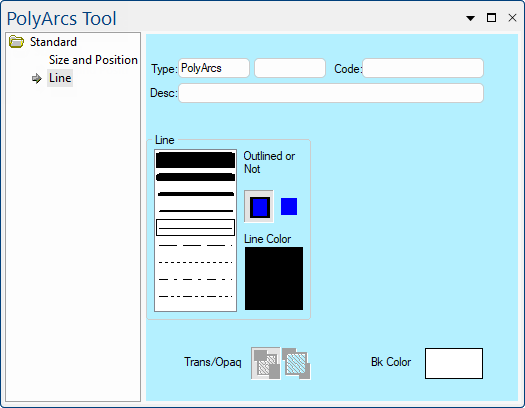
 the options or another page.
the options or another page.