

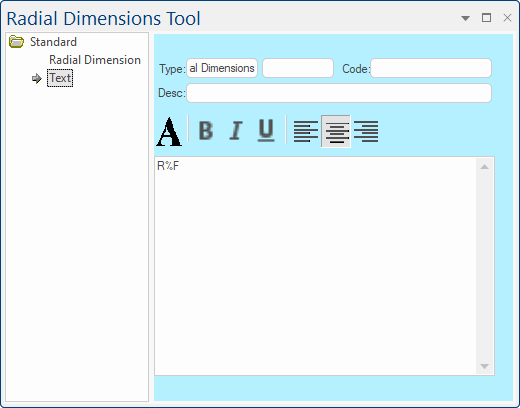 |
For quick links to more information, click on  the options or another page. See also Tutorial on Radial Dimensions.
the options or another page. See also Tutorial on Radial Dimensions.
This tool allows you to dimension either the radius or diameter of placed circles, cutouts, benchtops etc.
This drawing tool is located on the Annotate tab can be customised with the right click Format... option.
The controls on this page are similar to the Line page which allows you to control the style of pen line and arrow size and position of the leader line.
The only difference is that it allows you to select whether the dimension will measure the radius or diameter of circle/item. These options are also available from the right click menu of the tool (click on image).
For more on these common controls for the display of text, see discussion on the Dimensions Angular Tool.
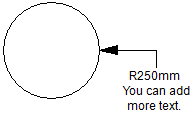
The Text edit box allows you to set the text that will be displayed and can be formula-controlled, allowing you to show a range of different items such as units, decimals, notations etc.
The formula R%F will display as R for Radius (text) and the current units (F mm) being added to the label with 0 decimal places, as shown. For more on the format of strings see the Dimensions Format Label tutorial.
Text is printed as it appears, except the format string is replaced with the dimension length. The format string is only replaced once, and if no format string is explicitly included it is appended at the front of the label. As you type into the Text box, the label will update itself if it is visible on the drawing page.