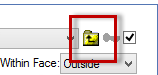In This Topic
When I view my drawing in 3D, some of the cabinet sections are missing
If some sections disappear in a 3D view, it may be because the section is in a face that is not sealed.
- Right click on one of the cabinets that displays the symptoms and select Format Cabinet.
- Change to the Line&Fill page in the Sections category group.
- Select the disappearing section from the drop-down list. Here you can make sure the section has the proper visibility flags set, and has Present Flag is checked in top RH corner.
- If these are all correct and the section is still invisible, switch to the Section Size & Pos page.
- Then look at the "Within Face" selection - if it is set to anything other than "Inside" or "Outside", then it is a section within a face.
- Change to the container of the current section, by clicking the Up icon icon just above this drop-down.
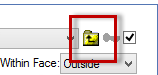
It only appears when the currently selected section is a child section (i.e. it has a container). For top level sections, it is greyed out.
- Now change to the Face Texture page. If the Sealed checkbox for the appropriate face is cleared, click it and the section should appear in the 3D drawing.