

There are several ways of rotating a cabinet on a drawing using your keyboard.
To control the angle of the current cabinet, you can use:-
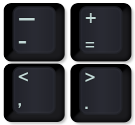
Use the above keys in conjunction with the 'Shift' and 'Ctrl' keys to:-
You can also rotate multiple selected cabinets and walls using the keys discussed above.
While dragging to place, a cabinet will automatically try to rotate to align with the angle of a nearby wall if alignment is turned on.
You can use the keyboard shortcut A (which toggles the alignment on/off) or by using the right click menu, shown.
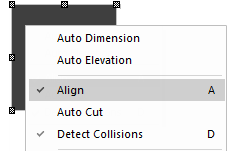
CabMaster Software™ is designed to automatically detect the environment that surrounds the cabinet so that when placed, it is in the correct position. It takes practice to become efficient with this feature. At times, you will need to move the mouse beyond the wall for the cabinet to rotate. Do not be alarmed if this occurs, as CabMaster Software™ is designed to ensure that the cabinet positioning is correct before it rotates.
If you are having difficulty placing a cabinet near to a wall, turn on View > Snap to Handle.