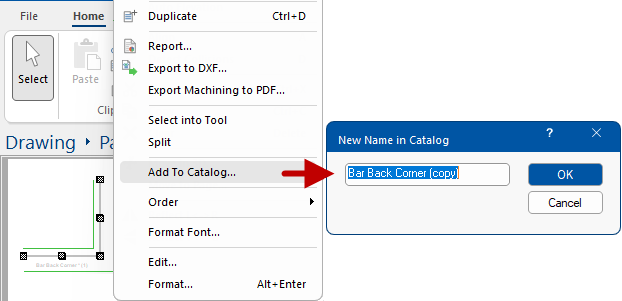In This Topic
If I modify a Cabinet, how do I save it to the library?
The allows you to save multiple versions of cabinets, each with different settings. Therefore the catalog structure provides a helpful separation of the library design into two levels...
- Base Library (.qil) - is supplied and supported by ™ with numerous construction methods to suit most businesses. Therefore, these are protected libraries and you will not have this option unless you have a developer lock.
- Catalog level (.qim) can be used by the end user to override the "Based On" (.qil) library and have variations of it.
A catalog therefore makes it possible to have one cabinet such as a "Floor Drawer" and then 6 variations of this, "Floor 1 Drawer", "Floor 2 Drawer" etc with different default widths/depths etc.
The Library Catalog Manager, accessed on the View tab, is only available to software users of CabMasterPro or higher level software product.
Add to Catalog
Customise an existing cabinet and save this to your catalog for future use - useful if frequently used and especially if it is a compound item. It will then be available to other drawings you create.
Simply change the dimensions etc and/or create a compound cabinet. Then ...
- Select customised item;
- in this example, a cabinet was changed from original width 800mm to 1000mm.
- From the right click menu, select Add To Catalog and type in a new name (preferably descriptive);
- in this example, a copy of the Bar Back Corner.
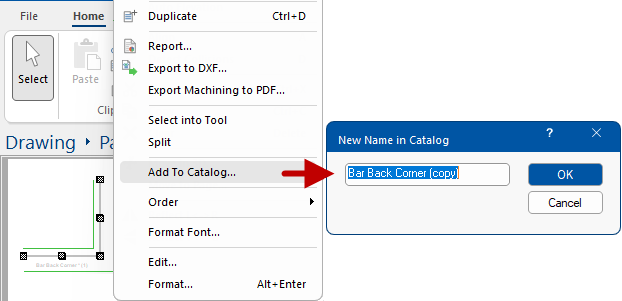
- The action will be confirmed e.g. Added catalog item shown below. Click on image to view .
If the cabinet already exists then you will be asked if you want to 'Replace the existing item...?'
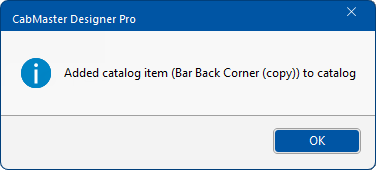
Click to view Catalog
Customising Library Catalog Manager
Some businesses have a cabinet range based on specific heights and depths and therefore should be set up in the (used to create customised libraries).
We strongly recommend that if you are going to progress down this path you:-
- Leave a cabinet that has NOT had the default height and width changed.
- You develop the "Fixed" range based on the default cabinets in the .
If you do this, you will have both options available to you.
See Also
Command Reference > Ribbons