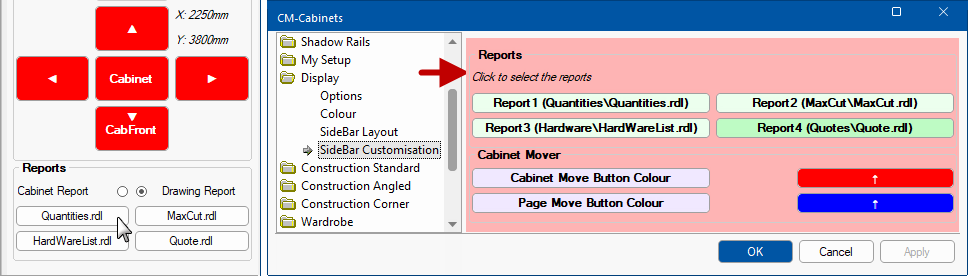A Properties Sidebar can be enabled for all cabinets and other items, allowing you to make minor modifications quickly to dimensions as well as position and angle on the plan, without opening the Cabinet or Item properties.
Use the Properties Sidebar command button, shown left, on the Home ribbon tab to turn On/Off.
The Sidebar can be resized, set as Floating or Docking or close it completely by using the x button.
Information displayed is dependent on SideBar Slots settings in the Drawing Properties, as shown below right.
The report module, discussed below, allows you to quickly run your selection of frequently accessed reports instead of using the File menu options.
See also topics in the Library User Guide on the Properties Sidebar  and Display > Sidebar Layout & Customisation
and Display > Sidebar Layout & Customisation  pages in the Catalog/Drawing Properties.
pages in the Catalog/Drawing Properties.
The Cabinet buttons move directionally relative to the Cabinet Front. The Page buttons move north, south, east and west relative to page.
The Move Cabinet module lets you move the selected cabinet by a specific amount and is used in conjunction with the directional arrow Cabinet/Page buttons. These functions, whether in Cabinet or Page mode, work in the same way as using the Movement commands on the Insert tab of the CabMasterPro ribbon menu.
The following example shows two cabinets placed together on the plan.
We now select and move the 'Floor 2 Door' to the right by :-The examples below shows...
To compare the action of movement, in this example, we will move the original angled cabinet, step 1 above :-
The report module allows you to quickly run your selection of frequently accessed reports from the sidebar by pressing any of the four customised buttons, as shown below left.
This can be set up in the Catalog Properties - see Display > Sidebar Layout & Customisation  pages for a full discussion.
pages for a full discussion.