

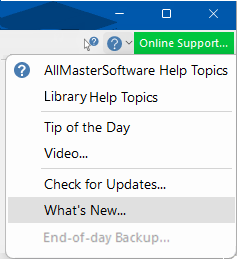 |
To locate information concerning the image above,  click on the area of interest.
click on the area of interest.
This green button 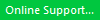 initiates online support. For a complete discussion, see Support topic.
initiates online support. For a complete discussion, see Support topic.

Keyboard Shortcut: Shift+F1
There are two types of Context Help which can be used to quickly and easily locate relevant help in the applicable user guide.
 button located on the top right of the main window;
button located on the top right of the main window;

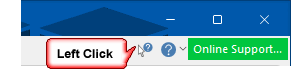
 button in the title bar;
button in the title bar;
 , click on the...
, click on the...
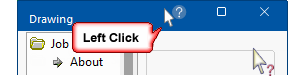

Keyboard Shortcut: F1
Opens the CabMaster Application Pro Users Guide (this documentation) at the introduction page.
 which also provides release notes for latest versions and previous releases.
which also provides release notes for latest versions and previous releases.The Tip of the Day dialog is displayed automatically when you start the program and gives you handy hints on using your CabMaster Software™ application.
The Show Tips at Startup check box allows you to turn on/off this dialog. Use the Next Tip button to cycle through the list of hints, and click OK to close the dialog.
Our CabMaster Support Team regularly creates new videos and have been added within the relevant User Guide documentation (i.e. Library and Application User Guides are published separately).
To find all included  videos, simply type in the search bar 'watch and video'.
videos, simply type in the search bar 'watch and video'.
If you have an area you would like more information on, please send us an email request and we will try to get one created for you.
You can also go to the CabMasterSoftware website 
Use this option to check for any online updates available for you via the AutoUpdater.
This is a link to the CabMaster Software™ website release update notes.
This initiates an end of day backup. It does this by executing the batch file backup.bat in the same folder as CabMasterPro.
If this option is "greyed out", it indicates that there is no existing backup.bat file. The backup.bat file can be created/modified it to suit your requirements.
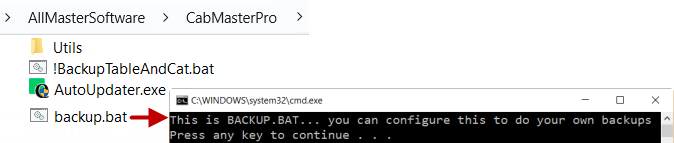 |