

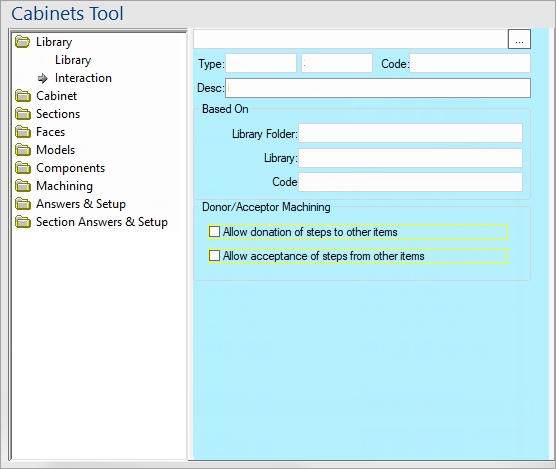
For quick links to more information, click on  the controls or another category/page.
the controls or another category/page.
To find out the property names for these controls, see the Library Interaction page under the Formula Reference.
For objects, the Type box should be used for describing which class of item the object is, such "HPanel", "Wall", "Text Box", etc.
For cabinets, the type is typically the class of cabinet, such as "Floor", "Tall", and so on.
See Built in Variables - TranslatedType.
Example : 4 way Cabinet Selection on Home tab
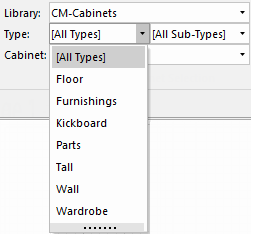
The extra field alongside Type is Sub Type and is just a qualifier/category that can be used. It gets used primarily in picker category trees and also the 4-way selector drop lists on the Home tab, shown above.
Example of use of controls in Library Catalog Manager

See Built in Variables - TranslatedSubType.
Turn on/off
See discussion on Donor Face (Machining > Machine Step page).
Using the middleware function "Acceptor", we can control properties of donor machine steps. For example, if we are donating holes from a shelf to an end panel, the thickness of the panel may have an impact on the size and position of the holes we drill. Alternatively, if we are using a tongue join, we can control whether the shelf is machined with a tongue if it meets a panel.
For a basic introduction to donor/acceptors see Donor Machine Steps tutorial.