

Size is the second most common property page, and most graphical drawing tools have one. It is very similar to the Position page in appearance, except that here the X and Y edit boxes contain the overall width and depth of the object instead.
See Common Pages Extra Notes on the differences between the Tool Property Sheet and a Drawing object.
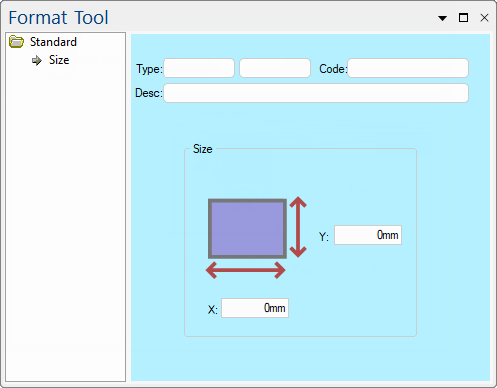 |
Refer Common Controls.
X and Y edit boxes contain the overall width and depth of the object. Changing the values in the size boxes resizes the object. You can resize simple objects like the Rectangle and complex objects like a Poly Curve or Horizontal Panel (HPanel). The size values for these objects is the dimensions of the bounding box, i.e. the distances of the outer-most points. When you resize them, each point in the object is moved so that the overall shape scales to its new size.
Like the Position page, the values are in real World measurements.
In the following example, an ellipse has been placed on the drawing and with dimensions displayed (using Tape Measure).
Drawing Coordinates
On the Annotate ribbon, World Measurement is selected and therefore the dimensions on the Drawing (Plan) are displayed as 500 x 200. If you change the selection to Page Measurement then this will display as 6.1 x 6.5 (dependent on format).
Properties Page
Changing the radio button from World to Page displays the dimensions but has no effect on the Drawing Coordinates discussed above.