

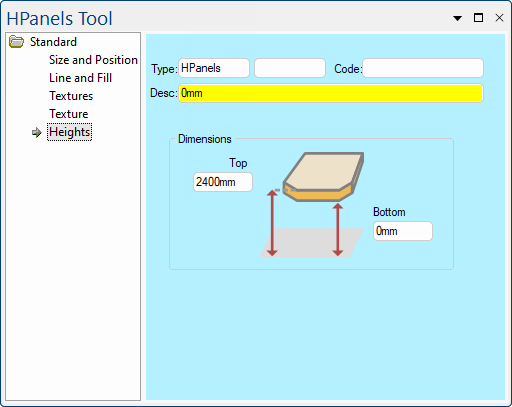 |
For quick links to more information, click on  the options or another page.
the options or another page.
This drawing tool is located on the Insert tab and can be customised with the right click Format... option.
The HPanel property sheet has standard Size and Position pages, with Line and Fill and Texture pages identical to that on the Wall tool.
The remaining page, Heights, is similar to the Wall tool, and allows you to enter the distance of the top and bottom HPanel faces from the ground. The difference between these values will determine the thickness of the panel.
Developer Software Users often will want to formula control your HPanels to keep them at the same level as an existing object.
For example, if you wanted to make a horizontal panel at benchtop height you might use "kickboardheight+cabinet_height" for the bottom and "kickboardheight+cabinet_height+benchtopthickness" for the top. A middleware built-in variable called TotalLength calculates the length of the HPanels and corrects as necessary for any closing line. See Built In Variables.