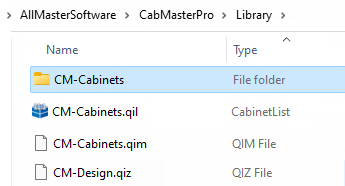A property is a user-defined variable (or default) that every cabinet in the library can access. This includes global and Drawing defaults that can be customised from the File > Prepare menu.
The property inspector is a term for the dialog box letting you inspect (and edit) the properties of some item, whether it is a Cabinet Property or defaults set in the Catalog/Drawing Properties or a Drawing Tool such as the Cabinet Tool.
It is important that you understand that CabMaster Software™ deals with cabinet settings at four levels...
 for a discussion and a video on how to do this.
for a discussion and a video on how to do this.  image below for quick links to specific discussions on File > Prepare or Graphical Representation which shows the multiple ways of accessing the properties and how these relate within the software.
image below for quick links to specific discussions on File > Prepare or Graphical Representation which shows the multiple ways of accessing the properties and how these relate within the software. 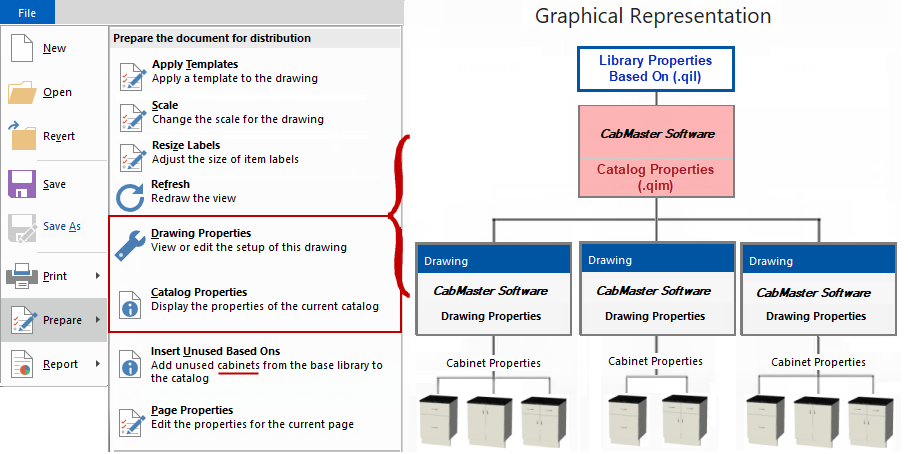 |
The Catalog Properties are where the global defaults for cabinet construction etc. are set. These defaults can be overridden by Drawing Properties for individual/current jobs, which in turn can be overridden by Cabinet Properties.
The Catalog Properties can be accessed from the File menu, as shown above, or via the Library Catalog Manager. The Library Catalog Manager allows the end user to create their own libraries using the BasedOn library supplied which have friendly pages that are similar to those used at Cabinet level. Therefore no programming skills are required and is quick and easy.
A starter Catalog (.qim) and a 'Based on' library (.qil) is provided to all users. By default, when loading a library, CabMasterPro looks for a .QIM as well as a .QIL file, and loads them both together. The difference can be seen when viewing the Library Catalog Manager for the CM-Cabinets library.
Only Middleware developers edit the Library Properties. These are overwritten with Catalog properties and together they initialise Drawing properties for a new drawing.
However, is possible to save one or more catalogs based on a library but with different names. For example, as well as the CM-Cabinets.qim catalog, we could save a new catalog called MyCatalog.qim which is also based on the same CM-Cabinets.qil.
When you save the catalog from the Library Catalog Manager with a different name, the system will automatically add the builtin property _BasedOnLibrary to the drawing properties of the MyCatalog.qim catalog. This will signal to the system to open and use CM-Cabinets.qil as a based-on library when dealing with the catalog MyCatalog.qim.
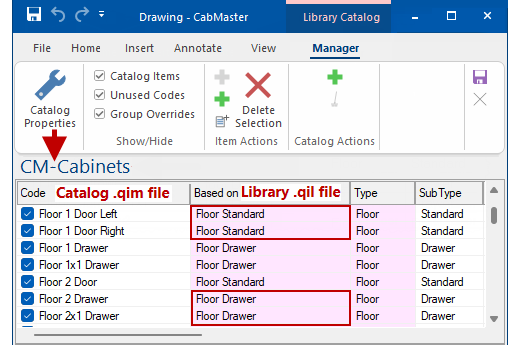
The Catalog allows you to save multiple versions of cabinets, each with different settings. Therefore the catalog structure provides a helpful separation of the library design into two levels...
It is therefore possible to have one cabinet such as a Floor Drawer and then 6 variations of this, as per above example, Floor 1 Drawer, Floor 2 Drawer etc with different default widths/depths etc.
The other very useful feature of this separation is that it lets a library designer update the .QIL file(s) slipping in new based on libraries leaving the end user to update the catalog (.QIM) files independently - see note on Insert Unused BasedOns.
Provided the two are kept compatible and the administrative roles are kept separate, this provides a very reliable way of updating libraries in the field, as new construction methods get supported and other features get added to a base library.
Insert Unused BasedOns can be selected from the File menu (shown above) after a library update, to add newly developed cabinets to your own customised library (.qim). Library updates are regularly made available to customers with a valid Customer Care Agreement.
See also Library Catalog Manager - Custom Range of Cabinets which has a link to a brief tutorial Video.
By default, when loading a library, CabMasterPro looks for a .QIM as well as a .QIL file, and loads them both together.
For the following example, we are looking at the library for the CabMasterPro software product. If you select the library CM-Cabinets, it will load the pair CM-Cabinets.qil and CM-Cabinets.qim. The cabinet image gallery is the .QIZ file. These are found in the .../Library folder but originally distributed files (shown) are kept in a separate folder in case later required.
Example of file location...